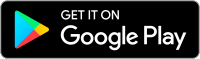Support Material
Welcome
This site allows Partners of the John Lewis Partnership to submit expenses, as well as browse the expenses policy & user guides.
Claiming Expenses
The easiest way to submit expenses is through our new mobile expenses App. Use the App to take a photo of your receipt and then submit the claim.
Alternatively, you can submit expenses through a browser, via iExpenses, ensuring you attach a photo of the receipt.
The App and iExpenses are normally available 23 hours a day, excluding 2100-2200.
Mobile Expenses App
You can install the App on individually-assigned JLP mobile phones and on personal Android & Apple mobile devices using the buttons below. Alternatively, you can find the App on Google Play and Apple Store by searching for "Oracle Fusion Expenses". The app isn't suitable to be installed on shared devices.
NB If you need to override the accounting on your claim, or charge to a project, you can’t do this in the App. Use iExpenses for this.
Before logging into the App for the first time, please read the Expenses Login Guide, and then read the Mobile Expenses App User Guide. (Partners accessing links outside the JLP network will need to login to the Intranet).
iExpenses
You can access iExpenses from any JLP PC or your own personal computer. Login to iExpenses using the Login button below.
Before logging into iExpenses for the first time, please read the Expenses Login Guide, and then read the iExpenses User Guide. (Partners accessing links outside the JLP network will need to login to the Intranet).
Receipts
You must attach a photo of your receipt. We no longer accept paper receipts. In the App click Add Attachments to attach a photo of the receipt. If you're using iExpenses, first take a photo of the receipt using your phone, a scanner, or a JLP multi-functional device; then click Add Attachment in the claim to attach the photo.
Without receipts the Partnership can't recover the VAT on your claim; this wastes our profits.
For mileage claims, ask for a VAT receipt at the fuel station every time you fill up your car. You can then use these receipts to support your business mileage claims. Partners not provided with a company car only need a receipt to cover one third of the value of the business mileage claim. Partners with a company car, not using a fuel card, need a receipt to cover the full claim value.
Login Tips
Please remember you must use iExpenses for your first login. After you've changed your password & updated your email address in iExpenses you can then use the App or iExpenses to submit your claims, as you prefer
The App and iExpenses are normally available 23 hours a day, excluding 2100-2200
If your password doesn’t work in the App, it might mean that your password has expired & so will need to be changed. You must log in to iExpenses to do this; you cannot change your password via the App
How To Buy Guide
Not everything is suitable to be claimed through expenses. Please read the How to Buy Guide, to make sure you’re using the correct channel for your spend.
Help & Support
Please read the expenses policy and user guides, located on the left of the screen (Partners accessing links outside the JLP network will need to login to the Intranet).
If you have a business-related question about expenses, contact expenses@johnlewis.co.uk.
If you need to reset your password you can do this via iExpenses. If you still have password reset issues, contact PFS_Support_Desk@johnlewis.co.uk
For technical queries contact the Partnership IT Service Centre (742 5000 / 01344 825000 Option 3).